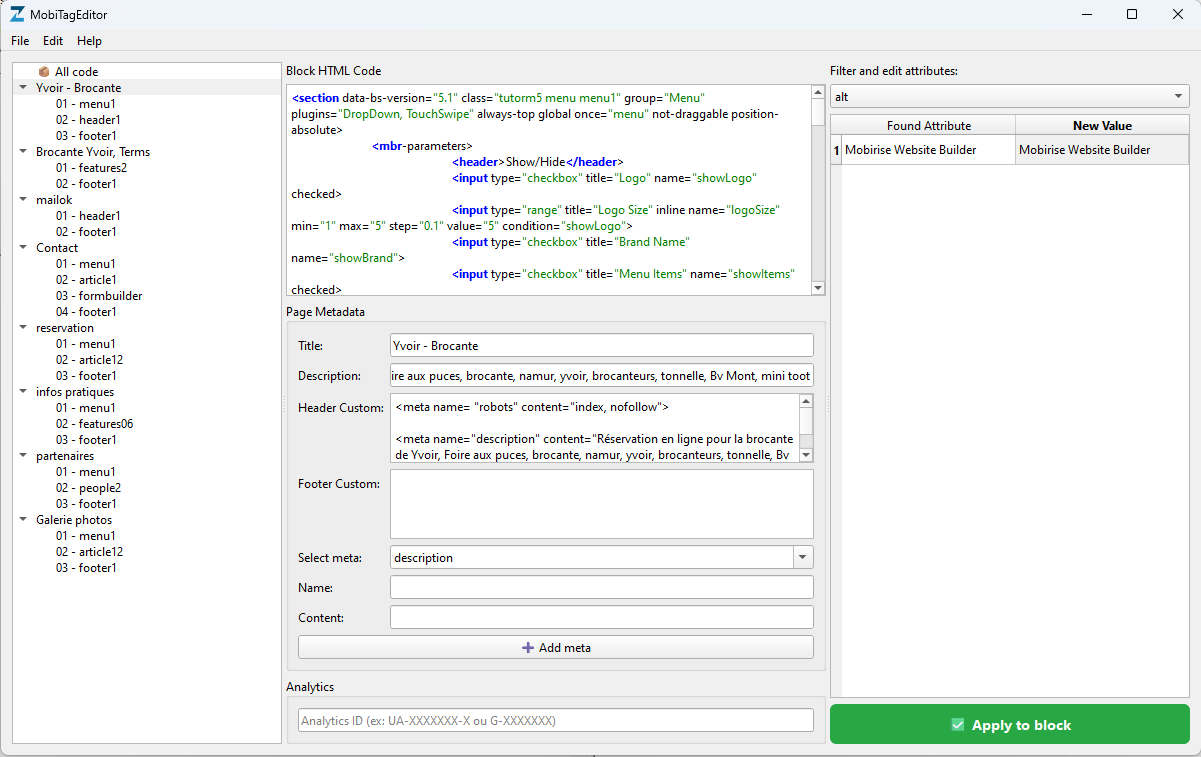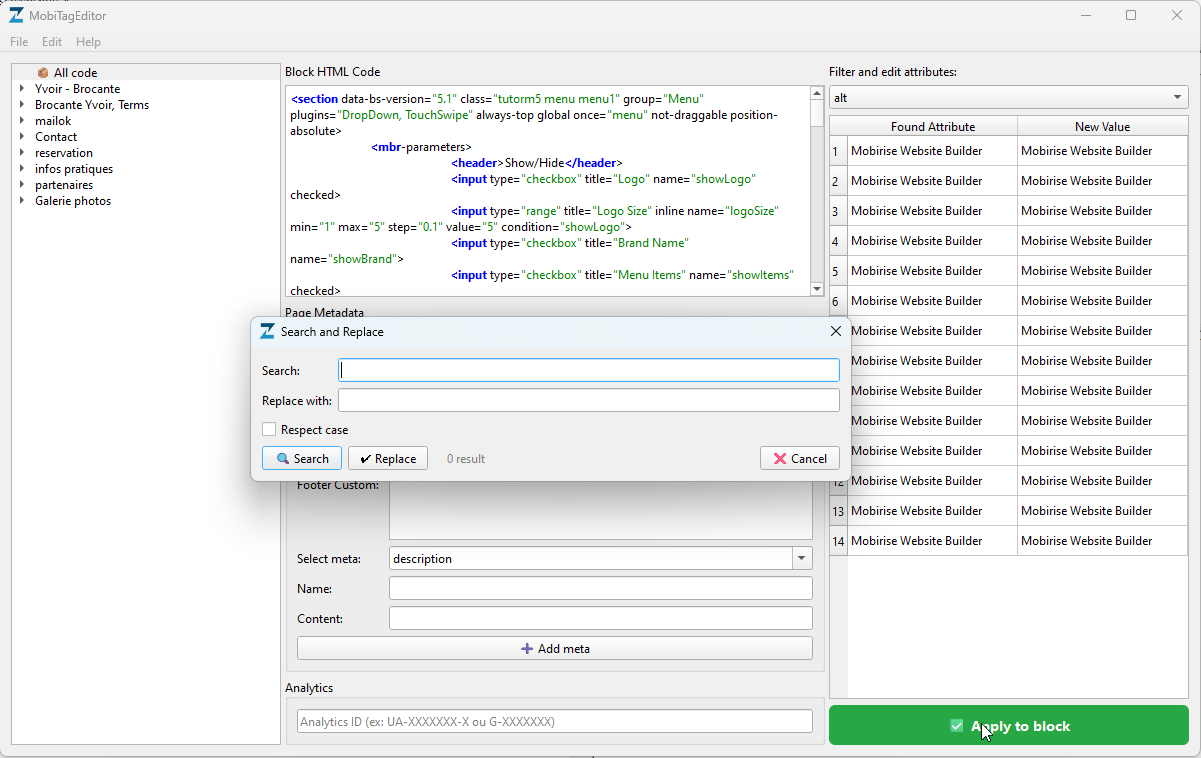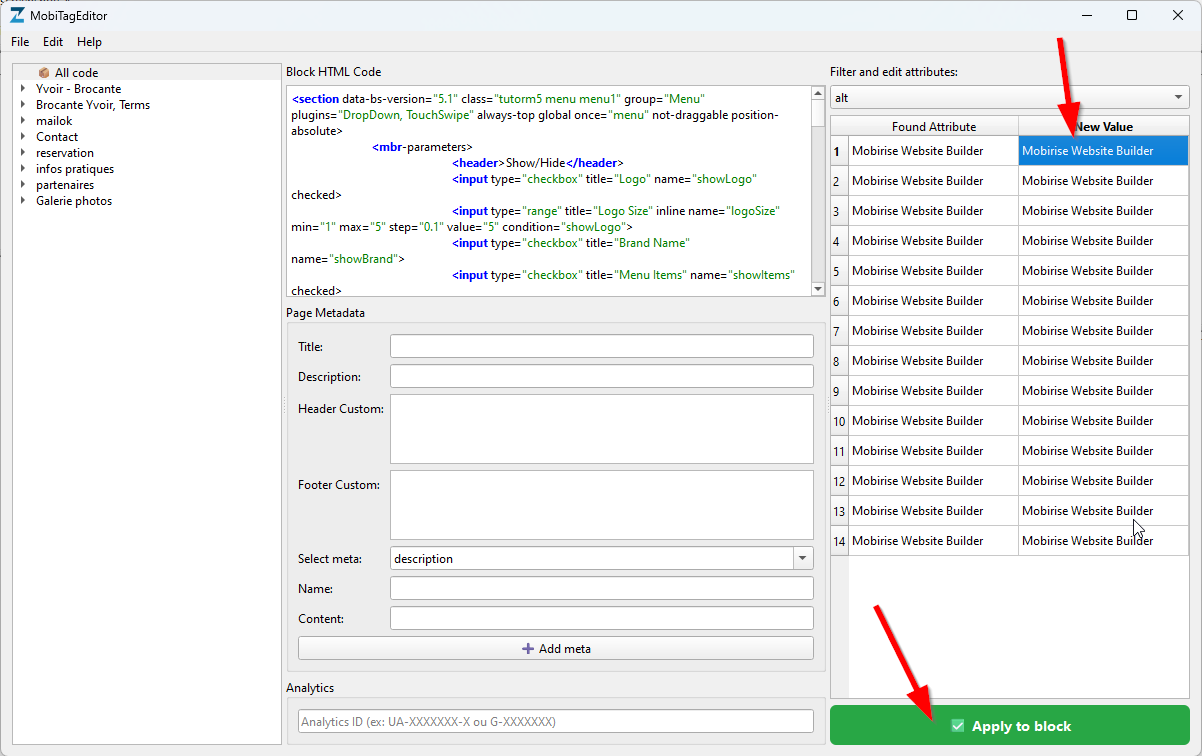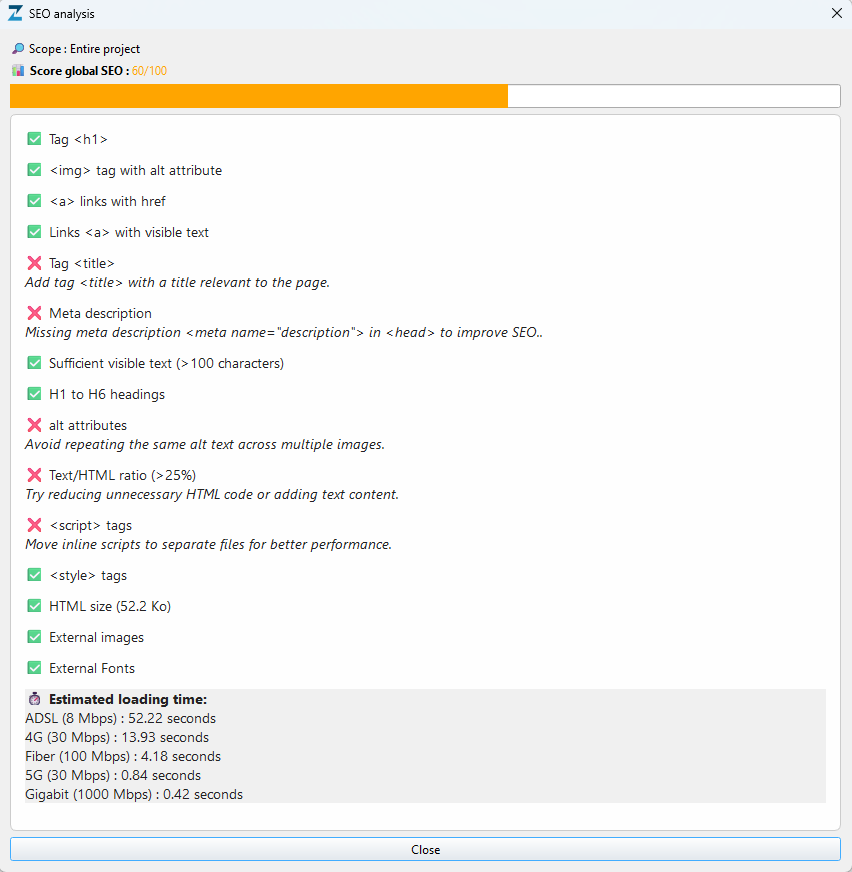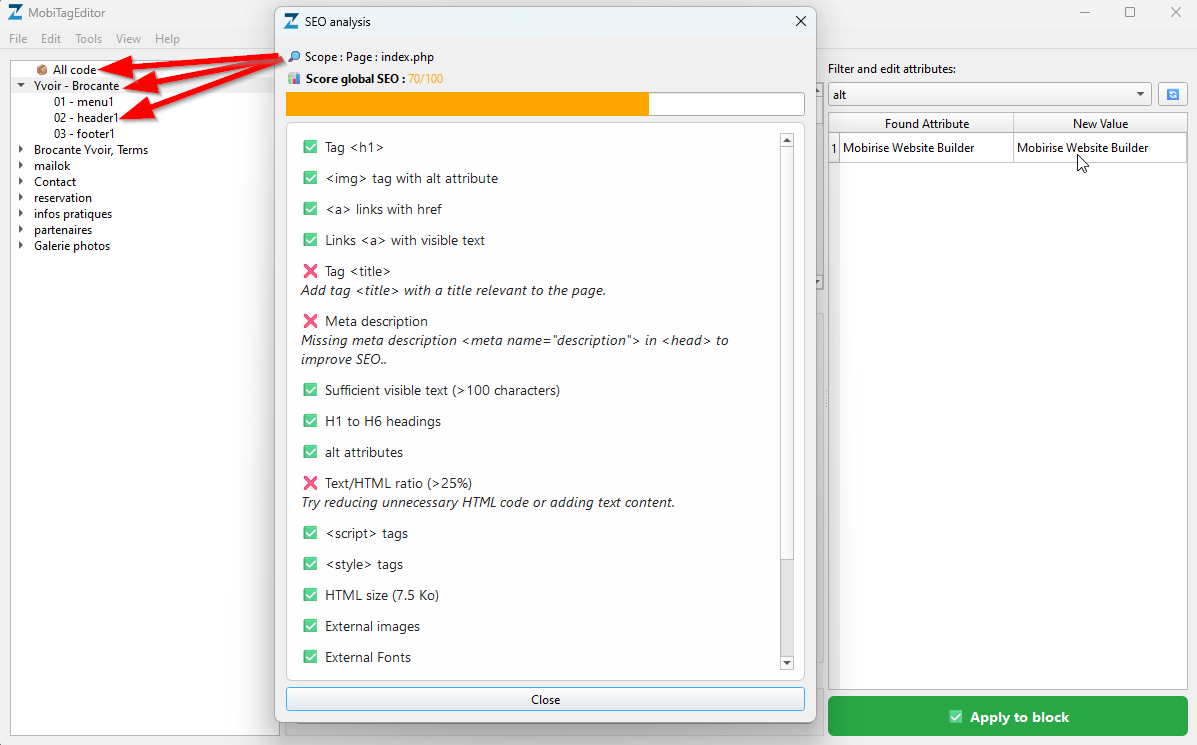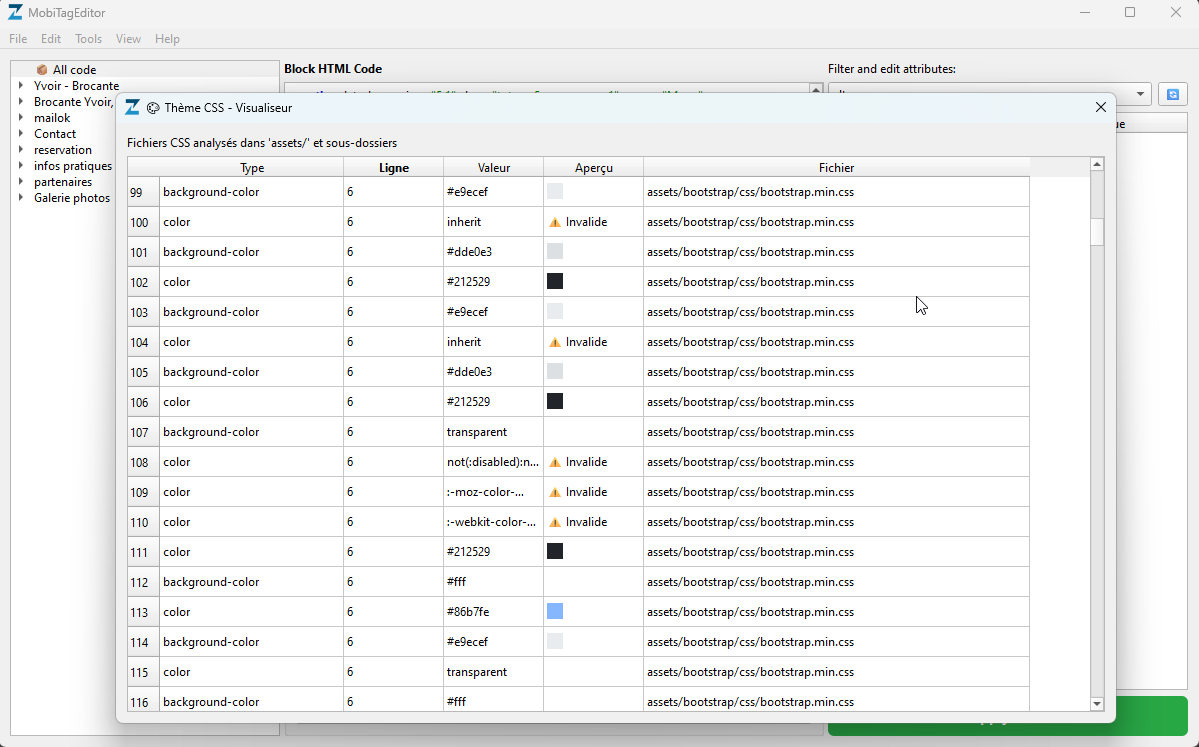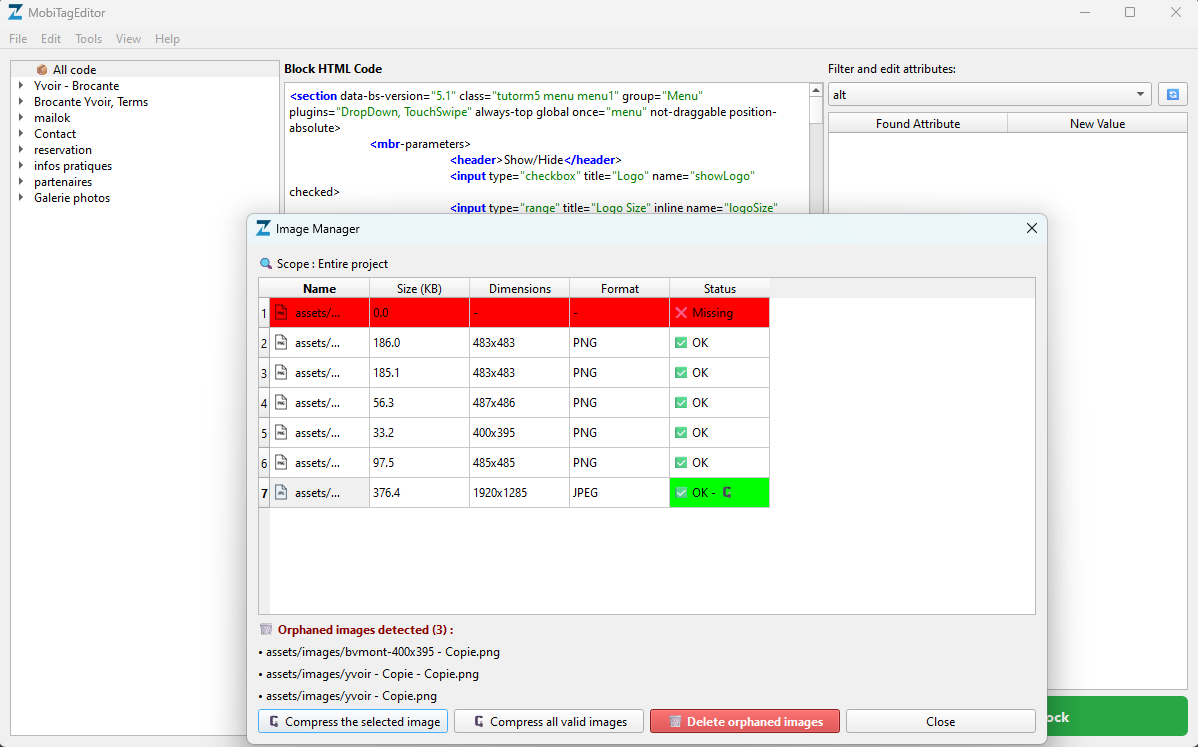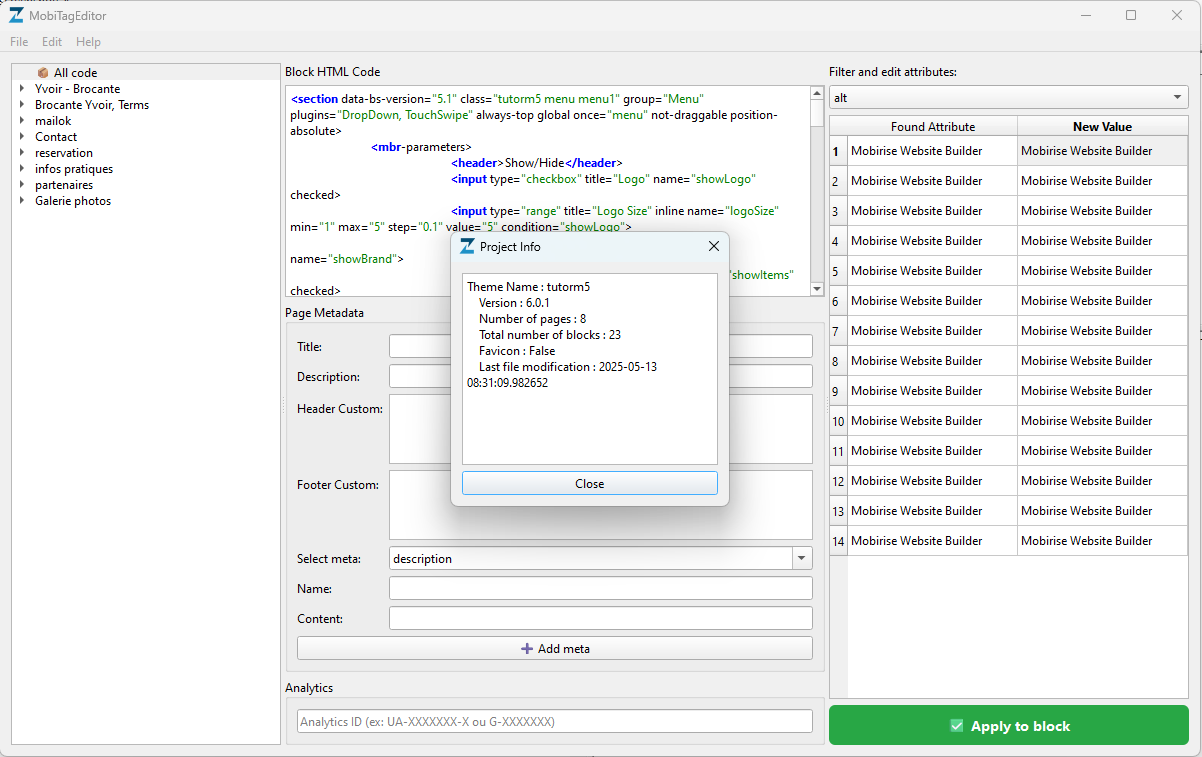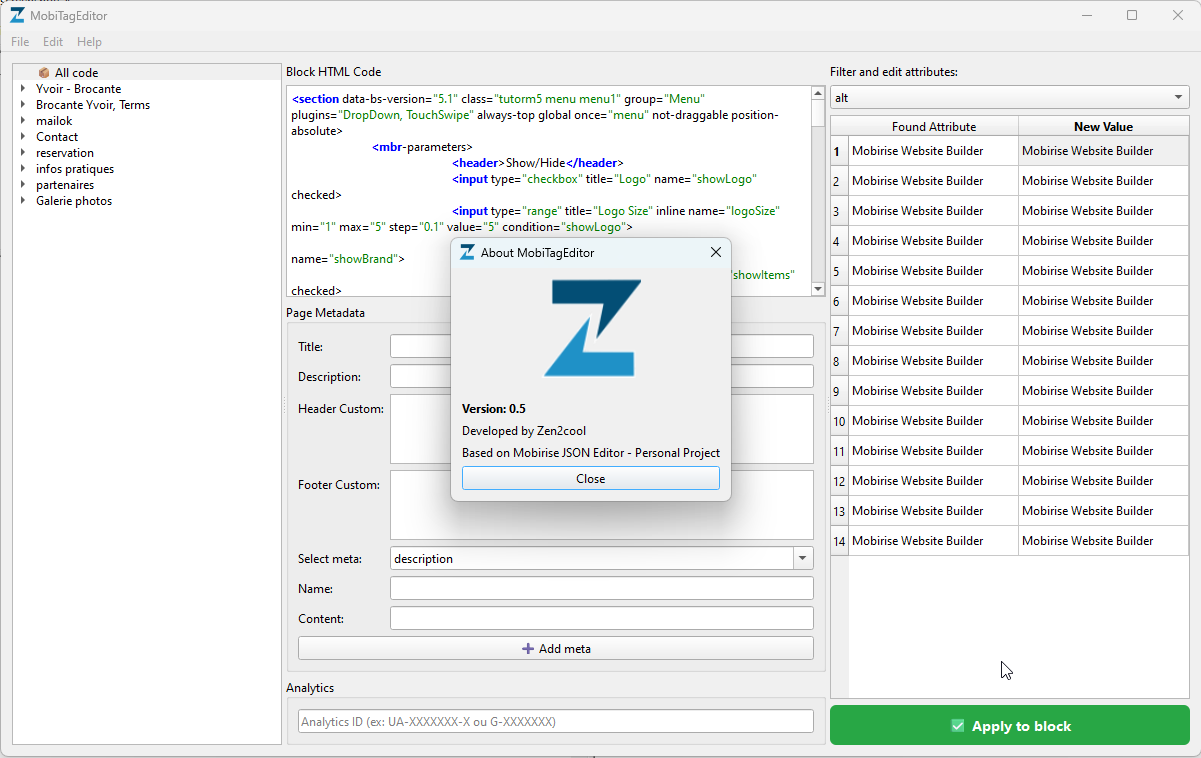🔧 What is MobiTagEditor?
MobiTagEditor is a powerful editing and optimization tool for .mobirise projects. It provides an intuitive interface to explore and modify all HTML blocks, attributes, and SEO elements of your project.
Key features include:
- 🧱 Visual editing of block content (titles, text, alt, meta tags...)
- 🔍 Global or targeted Search & Replace in all blocks/pages
- 📈 Built-in SEO Analyzer with score, recommendations, and loading time estimate
- 📄 Multi-page navigation with project summary (theme, favicon, last update...)
- 🎨 CSS Theme Viewer for colors, fonts, and background images
- 🗂️ Image Manager to detect missing assets, compress images, and preview all visuals
- 📦 “All Code” view with full project source and dynamic progress bar
Whether you're cleaning up a Mobirise export or optimizing it for SEO, MobiTagEditor gives you full control over your project.